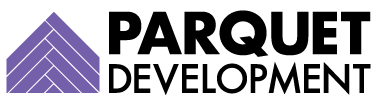In June of last year, Pardot announced that come February 2021, Pardot-only login access would be discontinued (and Pardot-only user accounts would no longer be available). And while the announcement came as a mild shock (Pardot-only access has been around so long now), the reasoning behind it did not.

Allowing Pardot-only users to access critical data (or the Pardot API, for that matter) through a separate, standalone application has always been a security concern. Requiring users to log in through Salesforce SSO instead is safer and much less vulnerable, and thereby a more desirable setup for all users.
Up until recently, however, the only way an organization could enable Salesforce SSO for one of their users was by first purchasing them their own Salesforce license and then creating a Salesforce standard user record for them. Concerned about the expense, most companies simply opted to create Pardot-only user accounts (which were free and unlimited) instead.
Thankfully, Salesforce has finally solved this problem by commissioning free ‘Identity’ licenses in all Salesforce accounts. Identity licenses obviously do not provide the same level of Salesforce access as a standard license would, but they are free and allow the user to leverage Salesforce SSO to log in.
Assess preparedness
Now that you understand why Pardot is making this change and how it will benefit your organization, it’s time to assess your team’s preparedness. If you have concerns, schedule some time with your Pardot and/or Salesforce admin to discuss your current status and expectations moving forward.
Try to determine whether you have external plugins, integrations, or other access points that you hadn’t previously considered in your transition plan. If you haven’t received official word or documentation from an external application or integrator (such as Zapier) about how they will be rolling out changes on their end, reach out to their support staff to get more information.
Learn more about setting up Salesforce OAuth for Pardot API here
Once you’ve gotten a handle on any outstanding external integrations, you can move on to user setup.
How to update Pardot-only users
To check your users, log into Pardot and navigate to Users, and then change the filter to display your Pardot-only users. If you see a user here that you wish to retain access to your Pardot org, take the steps below.
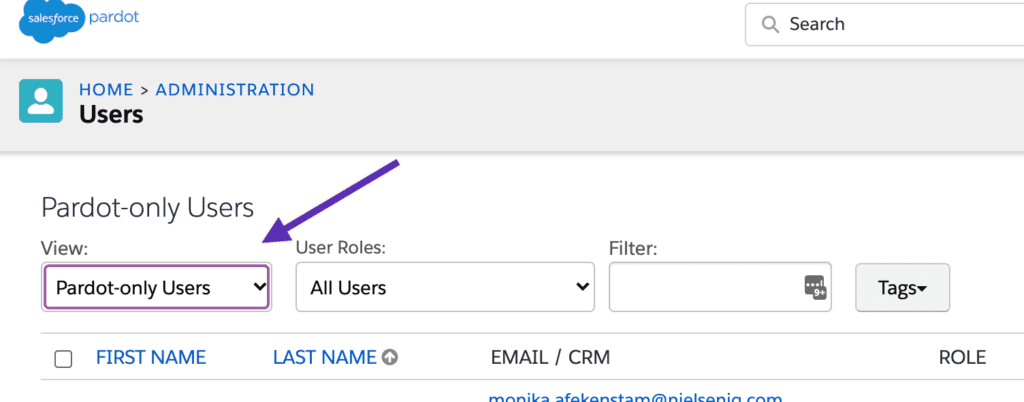
You can access Salesforce’s full User Migration Guide here
- Log into Salesforce, navigate to Setup, and then Users
- Click ‘New User’ and set the user’s profile to ‘Identity User’ https://d.pr/i/4SsoIx
- Assign ‘Pardot’ Permission Set https://d.pr/i/IeRhOM
- Ensure the new user verifies their account https://d.pr/i/baoXMX
- Note: If you have Salesforce User Sync enabled, you will need to edit your Salesforce Connector to map the new license type (Identity) to a Pardot role. If you wish to have multiple versions of the identity user with different levels of access (Identity – Administrator and Identity – Marketing, for example) you will also need to create and apply custom profiles in Salesforce before reconfiguring User Sync. https://d.pr/i/klwppd
- Navigate back to Pardot, and edit the user in question and associate their record with the newly-created CRM username https://d.pr/i/sykHmq
- Enable SSO https://d.pr/i/XZ990Y
- Inform the user of the changes (they will need to log into Salesforce and then click into the Pardot app from there, rather than logging into the standalone application)
If your team runs into any unexpected issues during this process, please don’t hesitate to reach out to us for more help.