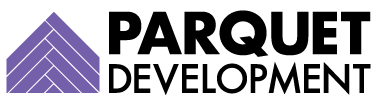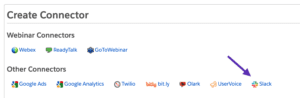If your organization is already active on Slack but hasn’t enabled the Slack Connector in Marketing Cloud Account Engagement (Pardot) yet, it’s (past) time to evaluate its potential for your sales process.
Pardot completion actions have always been fairly limited (and frustrating), particularly when it comes to notifications. While you can always notify a user about a new form submission, there are many advantages to using the “Notify Slack channel” option instead—namely the ability to customize the message sent to your user(s), and the ability to notify a group of users with one step (all the members of the Slack channel).
| Customize your message | Notify group in one step | |
|---|---|---|
| Notify User | ❌ | ❌ |
| Notify Slack Channel | ✅ | ✅ |
Please note that at this time, you can only connect to one Slack workspace and up to 10 channels. Ready to get started? Follow the steps below.
Setting up the Account Engagement (Pardot) Slack Connector
1. Create your Slack app
Note: If you’re not an admin in your Slack workspace, you will need to pass along these instructions.
- From Slack, hit the “More” option (typically underneath Slack Connect, or Saved items”
- Next, select “Apps.” You can still search for Pardot, but the app has been rebranded as “Account Engagement for Slack.”
- Once you locate the app, hit “Add.”
- You should be redirected to a page in your browser where you’ll be able to complete the install process.
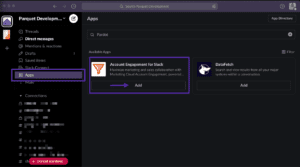
Note it has been rebranded as “Account Engagement for Slack”
2. Create the Slack Connector in Marketing Cloud Account Engagement (Pardot)
You can only complete this process in the Pardot Lightning app (not the Classic app, or Pardot accessed through pi.pardot.com), so if you haven’t enabled this yet—now is the time! See here for instructions, or simply reach out and let us know if you need help with the setup process.
- From the Pardot Lightning app, navigate to “Pardot Settings”
- Click “Connectors”
- Select the “+ Add Connector” button
- Choose Slack from the “Other Connectors” category
- Follow the verification process
Put it into action
Now that Slack is configured for your org, it’s time to put it to use. The completion action to notify a Slack channel is available for Pardot forms, form handlers, file downloads, custom redirects, and page actions (fingers crossed it will eventually be available in automation rules and engagement programs, as well). It’s also available for Pardot Classic and enhanced emails. Discuss these new possibilities with your team to determine assets appropriate for a Slack completion action.
Once you add the completion action (Notify Slack channel) to your Pardot asset, you can also customize the message. You can incorporate merge fields as well, wherever appropriate.
In the example below, we’re notifying our Slack Channel (demo-requests) whenever our Demo Request form is submitted. We’re including the prospect’s contact information, as well as the date. While the “Notify Slack channel” completion action is most commonly used to notify a group about an important form submission, there are myriad other ways to use it as well. The possibilities!
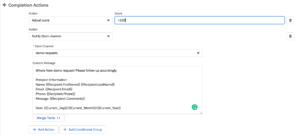
You can customize your Slack message any way you like
Ready to start using the Slack connector in. your Account Engagement (Pardot) org but need some help with setup or strategy? Reach out and let us know.