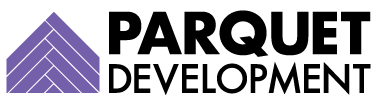Every day, clients come to us with issues or weird Pardot behavior they need sorted out. These issues are usually commonplace; we’ve typically seen the same problem cause headaches before, and it’s fairly easy to jump in and help out.
For us, these problems are easy to solve, but we have the advantage of seeing dozens of Pardot accounts on a daily basis. For most users, these issues can be a bit baffling. In an effort to shed light on these common troubleshooting issues, we’ve decided to cover one each week. If there’s a pesky issue giving you trouble and you would like to see us cover it, fill out the form at the bottom of the page or reach out to us and let us know.
Pardot Data Import Mysteries
Question: I just imported a file of 800 people. Upon checking the status of my import, I discovered that only 787 prospects were created or updated. What went wrong?

Answer: This issue happens to both new Pardot users and old. This one isn’t particularly difficult to solve, but digital marketers
If you have identified a discrepancy, there could be several factors behind it. A few possibilities include:
- The presence of role-based email addresses, which Pardot does not allow by default
- The presence of prospects you previously deleted and are currently in your recycling bin
- A field that wouldn’t map properly, like a date field in the wrong format
- The presence of contacts without email addresses
Resolution
How do you figure out which scenario applies to your import? Slow down, and always check your email. Pardot does something odd after you import a file. No matter what happened upon import, the subject line of that email is going to say “Pardot: Import Successful.” If you imported 1,000 people, and not a single prospect was created upon import, guess what? Your email is still going to say, “Pardot: Import Successful.”

You can’t rely on the subject line, but people do it all the time. They see the word “successful,” and they understandably go on about their day. But the system email you receive from Pardot after an import is one you actually need to read.

If I open the email, I get a different story. Here (and only here), I see an error notification. Thankfully, I can now download my Pardot import errors, and figure out exactly what happened.

Some error types can’t be resolved (role-based email addresses, for example, will only be allowed if you plead your case and get Salesforce to enable the functionality). Other issues, like those relating to field mappings, are simpler; you just need to edit the source report and try again.
Dealing with a Pardot headache you’d like to see us cover? Submit your troubleshooting topic below.