The highlight of working an opportunity in Salesforce is finally marking the stage as “Won.” This sought-after moment is cause for celebration, and thanks to a new Lightning Web Component, you can leverage sound effects to liven it up.
See it in action below.
Start Shredding In Your Org
Ready to bring the celebration to your org? Follow the simple instructions below to set it up for your sales team.
1. Upload your Audio File
You can choose from your own files, providing you follow the guidelines below.
- Size: 5MB or less
- Type: .mp3 or .wav file
- Recommended duration: 5–10 seconds in length
If you don’t have an audio file on hand, worry not—Salesforce has you covered! Use this link to access their zip file full of options, all of which are in the public domain and free for you to use.
Once you have your audio file ready, upload it to your org.
- Access Setup.
- From Setup, enter
staticin the Quick Find box, then select Static Resources. - Click New.
- Create the static resource as follows:
- Name:
Celebration - Cache control:
Private - Upload the audio file of your choice, using either your custom recording or one of the selections from the zip file.
- Name:
- Click Save.
2. Install the Package
Install the Lightning Web Component with this link: Click this link: https://login.salesforce.com/packagingSetupUI/ipLanding.app?apvId=04t1U000007sO9uQAE
3. Create a Custom Metadata Record
Create a configuration to play your audio file when users update an opportunity stage to Closed Won.
- From Setup, enter
metadatain the Quick Find box, then select Custom Metadata Types. - Locate the type Trailshred Setting, then click Manage Records.
- Click New.
- Create the metadata record as follows:
- Label:
Audio When Oppty Closed Won - Trailshred Setting Name:
Audio_When_Oppty_Closed_Won - Active: checked
- Audio Static Resource Path:
Celebration - Object Name: Opportunity
- Field Name: Stage
- Field Value: Closed Won (or whatever value you use to make this stage)
- Label:
- Click Save.
4. Update the Lightning Page and Test
Last step! We just need to update the opportunity page, so that your component will play the audio file you uploaded.
- Create New Opportunity.
- Create the opportunity as follows:
- Opportunity Name:
Shred Test - Stage: Any stage other than the one you configured in your Metadata Record
- Close Date: select any future date
- Opportunity Name:
- Click Save.
Now let’s update our Lightning Record Page.
- From your test opportunity, click the gear icon in the top-right area of your screen and select “Edit Page.”
- Enter
audioin the Search Components box, then drag the Trailshred Audio Player component onto the canvas and drop it at the bottom of the page (not into any existing components). - Activate!
Now get ready to rock out—go back to your test opportunity and change the stage to “Won.” 🎶
Watch out for another fun way to celebrate your wins in the Summer ’19 Salesforce Release with on-screen confetti.
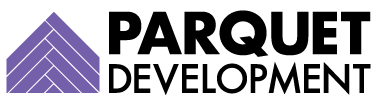


suonerie gratis
I know come here from trailblazers. It’s great and I will follow the steps above, thanks a lot
Tanya
Hello,
I tried the same. But no luck! I did not get any sound effect, followed the above steps you mentioned.