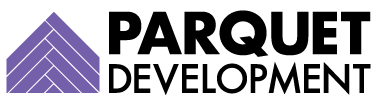Pardot has powerful tools for process automation and database segmentation. Tools like dynamic lists and automation rules allow you to isolate and target certain prospect groups based on their attributes or behavior.
It would be difficult to take action in Pardot without this capability. If you want to send an email to your prospects about a certain product or service, you want an indication they’ll be interested in it. Similarly, if you want to create a Salesforce task or trigger a notification to a user about a prospect’s behavior, you’ll want the prospect to meet your predefined criteria first.
Pardot Field Values
The first—and most basic—way to isolate a group of prospects is by checking against field values. Let’s imagine I have prepared an email that I think is especially relevant to marketers that use Pardot. If I’ve been capturing job titles, departments, and marketing automation platform preferences for my prospects, this is pretty easy to achieve.

My list rules focus on prospect fields, but you can also reference account and opportunity fields. When I click “Run Rules,” my list will begin to populate with all the prospects in my database that meet this criteria. It’s a good starting point for my email list, but it could probably be better.
Prospect Behavior
I can further enhance my dynamic list by filtering for behaviors or levels of engagement. The easiest way to do this is by bringing a prospect’s score or recent activity into the mix.

Now, my list of prospects is more refined. I’m focusing not just on prospects who meet my field value criteria, but also my engagement threshold.
Pardot Activities
For the purpose of this example, this dynamic list will probably suffice. But what if I wanted to get more granular? What if I wanted to not just see “last activity” overall, but a specific type of activity?
Out of the box, this is where Pardot comes up short. I can’t specify the activity I’m really looking for, or quantify it in a meaningful way. If I want to identify prospects with a recent form or landing page submission, for example, there’s no way for me to do that. If I want to bring the total number of form submissions or email opens for a prospect into the equation, I’m not able to do that either.
As with all challenges in Pardot, there’s a solution for this. First, you’ll need to create custom fields for the data points you want to capture. For our next example, let’s imagine that I care deeply about both the last form submission date, and the total number of emails opened.
Date Stamping
Once I have my fields created, I just need a way to populate them. With “Last Form Submission Date,” I can do this through a completion action on my form.

Before the introduction of this field, it was simply impossible for me to determine a prospect had submitted a form within a given time frame. Now that I have it, it’s both simple and easy to do.

Incrementing Values
But remember, I don’t just care about recent form submissions. I also want to know how many emails a given prospect has opened throughout their lifecycle. To achieve this, I’m going to create a new custom number field called “Emails Opened.”
To populate it, I’m going to create an automation rule to review whether one of my prospects has opened an email, and then increment their value by 1 every time the criteria is met.

Endless Possibilities
These examples are pretty basic, but it’s easy to see how many possibilities there are with a little creative thinking and process automation in place. Date stamping and value incrementing are two options, but they’re far from the only options.
One word of caution: these processes are much easier to implement from the onset. If you realize a need for something like this late in the game, it’s going to be very challenging (or otherwise impossible) to do so retroactively.
Dealing with a Pardot headache you’d like to see us cover? Submit your troubleshooting topic below.