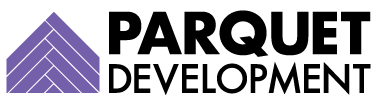It’s pretty common to use Pardot to send sales emails to prospects from their assigned users. While you can set up custom HTML signatures for all your assigned users that include custom links, there are certain instances in which you might want to dynamically insert a custom link (specific to the assigned user or Salesforce lead owner) within the email body itself.
The Problem
In an effort to get prospects to book meetings, this client wanted to link directly, dynamically to Calendly through links in their Pardot emails Because they also wanted to trigger actions in their engagement program based on whether or not a prospect clicked this link after opening the email, they could not simply rely on the Pardot user’s HTML signature to relay these links.
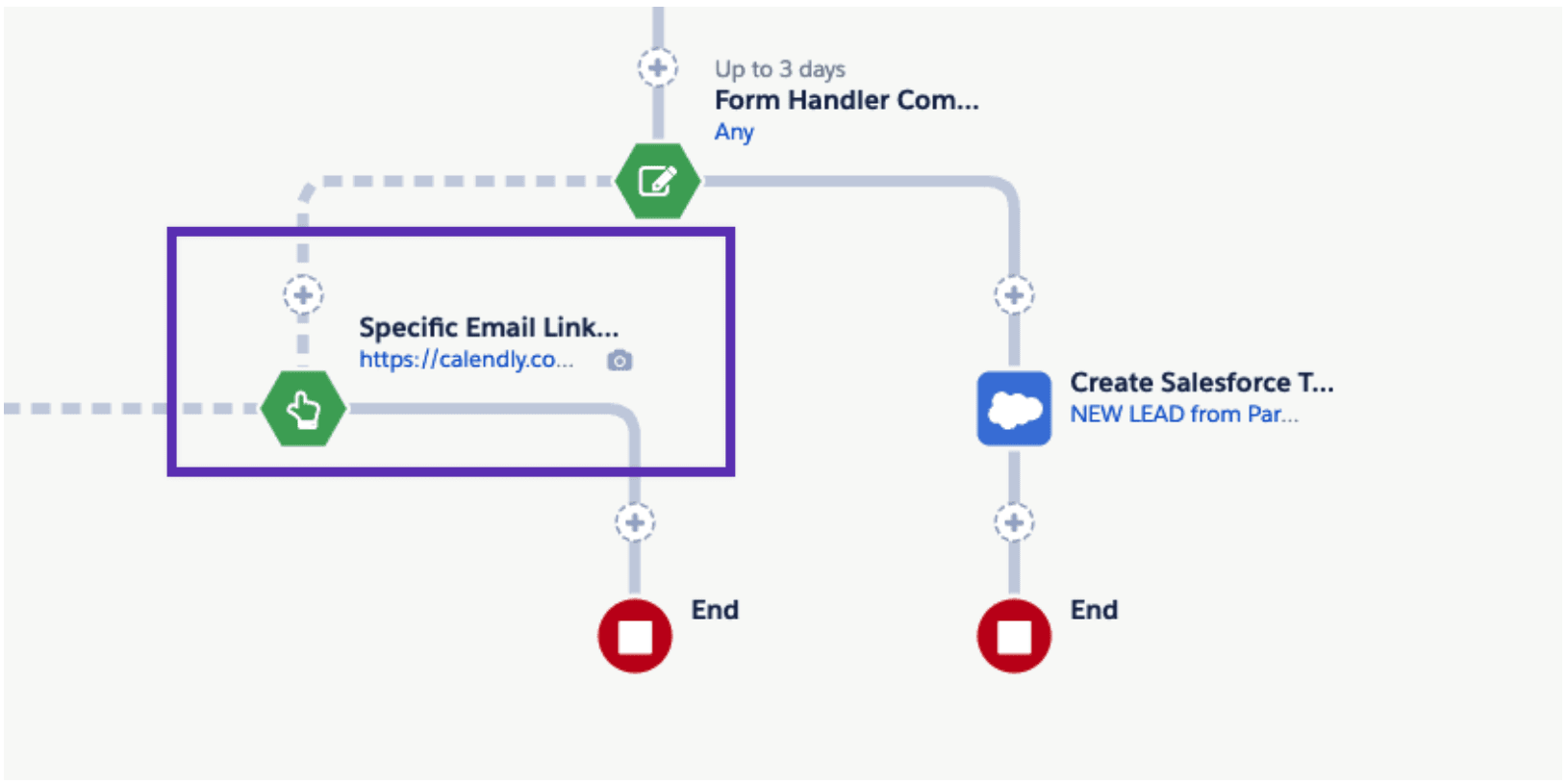
Unfortunately, trying to leverage the User URL also didn’t work, as Pardot was re-writing this link each time the email was sent, and the email recipient was directed to a Calendly 404 (definitely not our end goal).
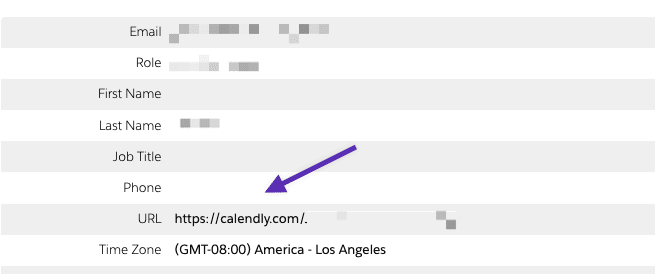
Without the User URL field as an option, we had to re-focus our efforts on trying to use HML to build our solution.
The Solution
Bear in mind: in order for this solution to work, all your Calendly users must have uniform, consistent links that reference their first and last names in exactly the same manner. If you have a set of Calendly users today that created their own link URLs (which don’t match one another), this solution won’t work unless you first re-configure their custom Calendly links.
To build our particular solution, we updated all the user links in Calendly to look like this: https://calendly.com/FirstName-LastName-company. Once this was complete, we were able to edit the link in our emails with HML, as seen below.
calendly.com/{{Sender.FirstName}}-{{Sender.LastName}}-company

If you decide to reference the user’s first and last name (as we did), you’ll also want to ensure that your users’ names match across Calendly and Pardot (Chris in Calendly and Christopher in Pardot, for example, would render our HML link meaningless).
Once the links are updated in Pardot, we suggest enabling one-to-one sending in the email template and sending a test link to a test prospect you’ve created with your email address (that is assigned to a sales user with a Calendly link).
Once you’ve sent the email to yourself, click your new link to verify it goes the intended location.

Important Pardot HML Watch-Out
Because you can’t control for whether the prospect is owned by a specific user or will receive their emails from a general email address through conditional HML, you will want to ensure that these types of emails are only going to prospects that are assigned to sales users with Calendly links.
Struggling to perfect email personalization in Pardot? Reach out and let us know.